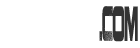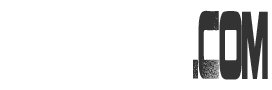As I said, HostMonster and Bluehost are famous with CPU Throttling. Therefore, a WordPress cache plugin is a must installed on their hosting. My account got suspended even I am using WP Super Cache for quite some time. After do a comparison between WP Super Cache and W3 Total Cache, I decided to use W3 Total Cache as it is better than WP Super Cache.
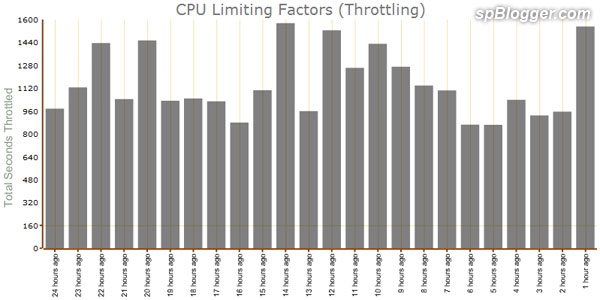
HostMonster CPU Limiting Factors (Throttling)
I am using W3 Total Cache v0.9.1.3 on WordPress v3.0.4. W3 Total Cache is working out of the box with default settings. However, I discovered HTTP (gzip) compression is not working on HostMonster and Just Host most of the time. Therefore, CSS, JavaScript and HTML are not compressed with gzip. Only HostGator works perfectly. Must be web hosting issue.
On the other hand, W3 Total Cache failed to cache other object like images with expires header, cache control header and entity tag (eTag). None of the 3 web hosting that I use is working. So no “Instant” second page views (browser caching after first page view). Besides, its minify function might broke your other plugin’s CSS and JavaScript. I tried on PrettyGirl2u.com and it failed totally. So use it carefully.
By the way, I enabled database caching via disk. It does reduce some CPU resources on HostMonster. But it can’t help much if your visitors or yourself is ‘touching’ DB server directly by posting comments or editing posts. As you can see picture above on the last 1 hour, CPU usage spiked because I was replying few comments.
Overall, W3 Total Cache is a must installed plugin on WordPress blog. Not perfect but worth to install. And do tweak it until you get the best performance out of it.
Download W3 Total Cache WordPress Plugin here.